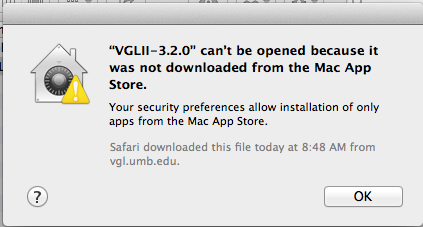
You should follow the directions below.
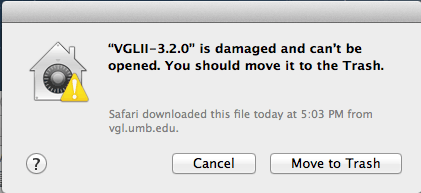
You should choose Anywhere when you get to step (4) below.
In fact, all the software runs just fine; you just have to tell the Mac that it is safe.
So, if you get a warning like this: 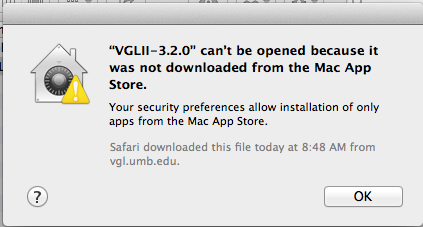 You should follow the directions below. |
But, if you get a warning like this: 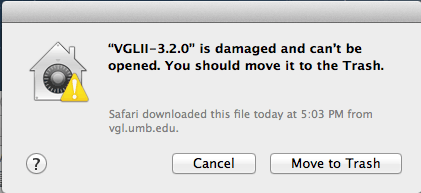 You should choose Anywhere when you get to step (4) below. |
Here are the steps:
(1) Go to the Apple menu at the upper left of your screen and choose System Preferences...
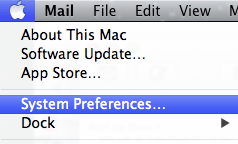
(2) You will see the System Preferences pane. Click once on the Security and Privacy icon.
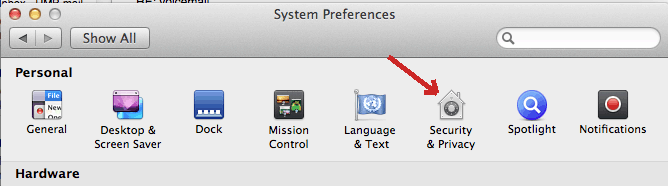
(3) You will see the Security and Privacy pane. Click on the lock in the lower left and enter
your password.
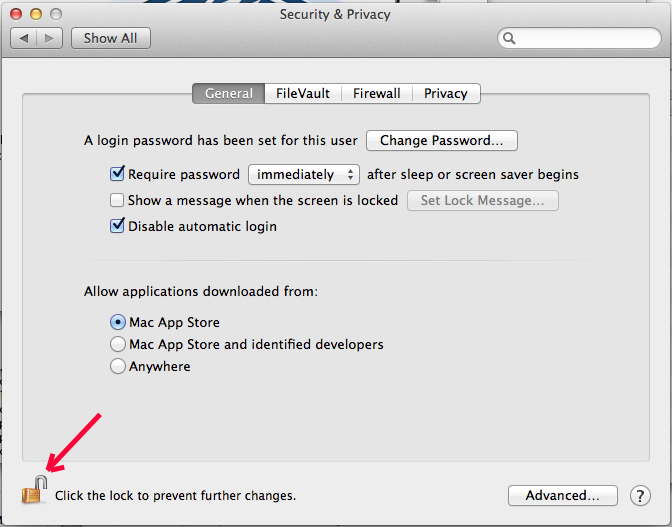
(4) Choose the option marked Mac App Store and Identified Developers and click the red circle in the upper left of the window to close it.
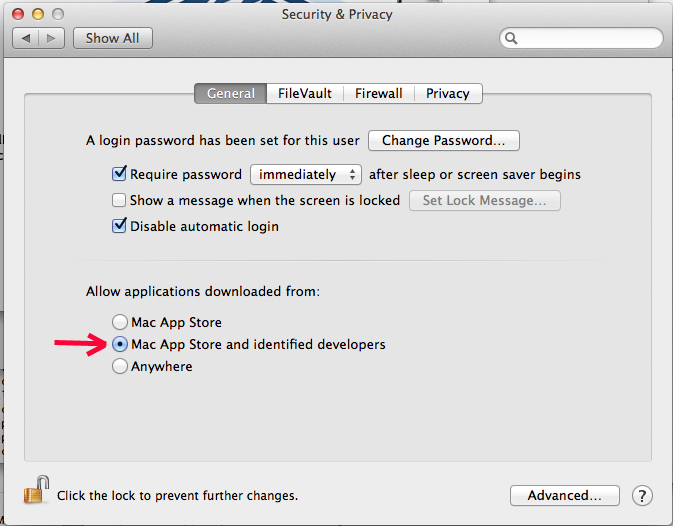
(5) It will ask you to confirm; do so.
(6) Now, when you try to run the software, you will get a milder warning.
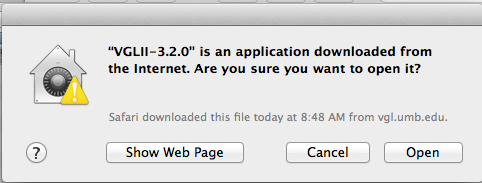
(7) Click "Open" and it will run fine.
(8) You are now all set and the software should run fine.